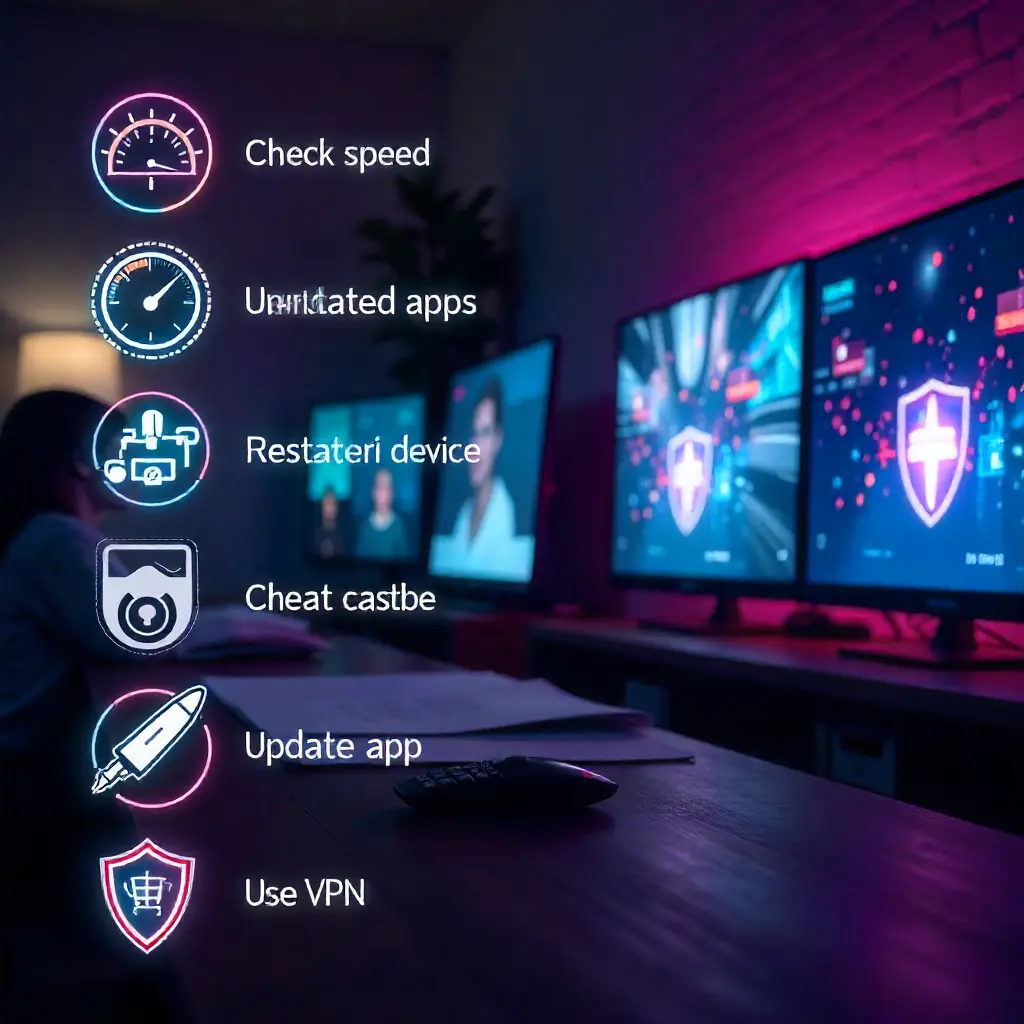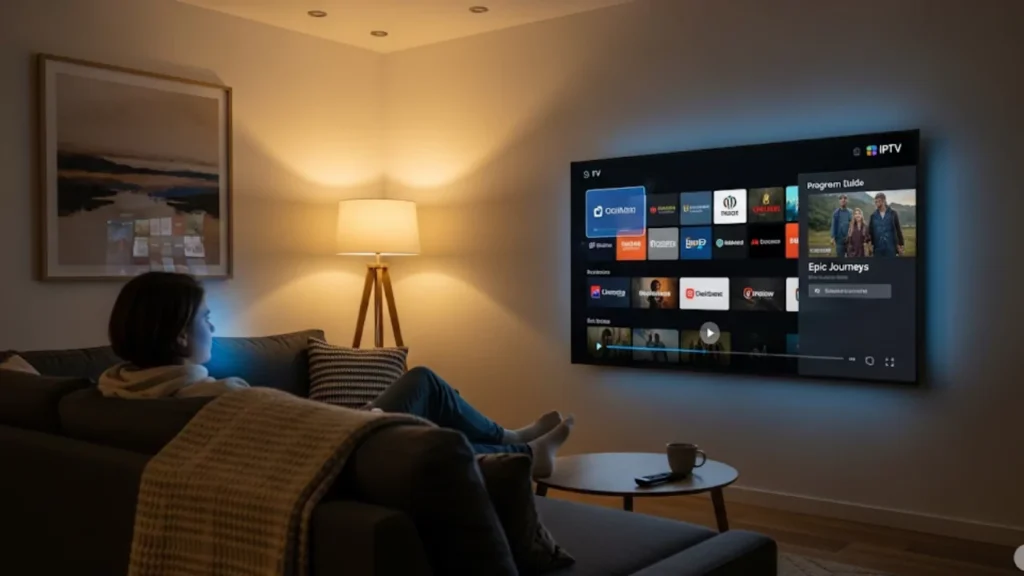It’s annoying to get ready for your favorite show and see IPTV Smarters Pro stuck on loading screen. Loading issues can ruin your evening. Buffering during prime time or app crashes can be frustrating.
The good news? Most IPTV Smarters’ loading issues stem from everyday problems with simple solutions. We’ll help you with issues like internet connection problems and app cache buildup. Follow our simple fixes to get back to streaming in minutes.
Most IPTV issues come from slow internet, outdated apps, or server problems. To fix this, check your internet speed, restart your device, and clear the app cache. Updating your IPTV app, using a wired Ethernet connection, or switching to a VPN can also help restore smooth streaming. In most cases, these simple steps resolve buffering, freezing, or loading errors within minutes.
What Causes IPTV Loading Problems?
Your IPTV app may get stuck loading for a few reasons. These factors all impact your streaming experience. Understanding these root causes helps you target the right solution faster.
Internet connection instability ranks as the primary culprit behind loading issues. If your internet speed is too slow for streaming, IPTV Smarters won’t work smoothly. This creates a bottleneck that manifests as endless loading screens.
App cache corruption happens when IPTV Smarters’ temporary files get damaged or outdated. Your streaming device collects files over time. Corrupted cache data can stop the app from working well with your service provider.
Old software versions often comprise insects that newer updates have resolved. Many users miss automatic updates in their App Store or Play Store. This leaves them with versions that have server performance issues.
IPTV provider issues can also trigger loading problems. When servers are busy or providers are doing maintenance, loading delays can happen. This affects all users at the same time.
How Do You Fix Connection Issues?
Your internet connection is key to smooth IPTV streaming. It’s essential for uninterrupted viewing. If you see buffering or lag, start by fixing your connectivity issues. Check your router to ensure a stable connection. You can also reset your modem or upgrade to a faster internet plan. A strong, reliable connection is key for smooth, uninterrupted streaming.
Test Your Internet Speed
Run a speed test using your streaming device to measure your internet speed. Most IPTV services require at least 10 Mbps for HD content and 25 Mbps for 4K streams. If your results are below these thresholds, contact your Internet service provider. They can help you explore upgrade options.
Check your speed at different times throughout the day. ISP throttling all through top hours can motive streaming troubles at night. This happens even if speeds are fine in the morning.
Switch to Wired Ethernet Connection
Wi-Fi signals can be affected by other devices or obstacles in your home. Connect your streaming tool to the router using an Ethernet cable. This will give you a strong connection.
Wired connections stop Wi-Fi signal drops, which cause buffering. They also give steady bandwidth for smooth streaming. This simple switch fixes loading issues for many users. It’s beneficial for those streaming on Android TV or set-top boxes.
Evaluate Your Network Stability
- Monitor your network to ensure consistent performance during viewing sessions.
- Unstable connections with fluctuating speeds cause more issues than consistently slower connections.
Upgrade your router if it’s over 3-4 years old. Newer models connect multiple devices better. Place your Wi-Fi router in the center of your home. Keep it away from interfering things, like microwaves and baby monitors.
Can VPN Services Improve Loading?
VPNs solve loading problems caused by geographic limits or ISP throttling. They help you access content more smoothly. VPNs encrypt your visitors and conceal your IP address. This allows skip location blocks and stops slowdowns. For the first-rate effects, pick out a dependable VPN. Then, pick the correct server location. Finally, set up your devices for top performance.
Choose a Reliable VPN Provider
Select a VPN service with servers optimized for streaming and high bandwidth capacity. Premium providers such as ExpressVPN and NordVPN offer dedicated servers. These servers lower speed loss and keep your connection safe from ISP interference.
Avoid free VPN services that often have limited bandwidth and server capacity. These restrictions can make your loading problems worse. They create extra bottlenecks in your connection.
Configure VPN Settings Properly
Hook up with a VPN server geographically near your area to limit latency. Many users choose distant servers. This increases connection delays and worsens buffering issues.
Test different VPN protocols within your chosen service. Some protocols focus on speed. Others prioritize security, which can slow down your IPTV streaming.
Why Clear Cache and App Data?
Cache documents and app statistics can sluggish down IPTV Smarters seasoned. This may lead to buffering or crashes. Over time, these files build up, taking up storage and straining the app. Regular cleanups get rid of these files. This leads to smoother streaming, faster loading, and a better viewing experience. Retaining your app optimized is fundamental to retaining performance and reliability.
Step-by-Step Cache Clearing Process
For Android devices:
- Navigate to Settings > Apps > IPTV Smarters pro
- Select “Storage” from the app information screen
- Faucet “clear Cache” first, then “clear statistics” if troubles persist
- Restart the application and test loading performance
For Smart TVs and streaming devices:
Get admission to your tool’s application supervisor via the settings menu. The steps can differ by manufacturer, but they often use similar routes to find storage options.
Understanding App Data Importance
Clearing app facts resets IPTV Smarters pro to default. It removes any corrupted settings and login info. Re-enter your IPTV provider credentials. Also, reconfigure custom settings, like your EPG URL or program schedules.
This reset process often fixes loading issues that clearing the cache can’t solve. Think of it as giving your IPTV app a fresh start without the baggage of accumulated errors.
How Often Should You Update?
It is key to keep IPTV Smarters seasoned up to date. This way, you get the latest performance boosts, new features, and critical bug fixes. Regular updates fix loading issues. They improve streaming excellent and aid new devices and working systems. This leads to a smoother and more reliable user experience.
Check for Latest Software Updates
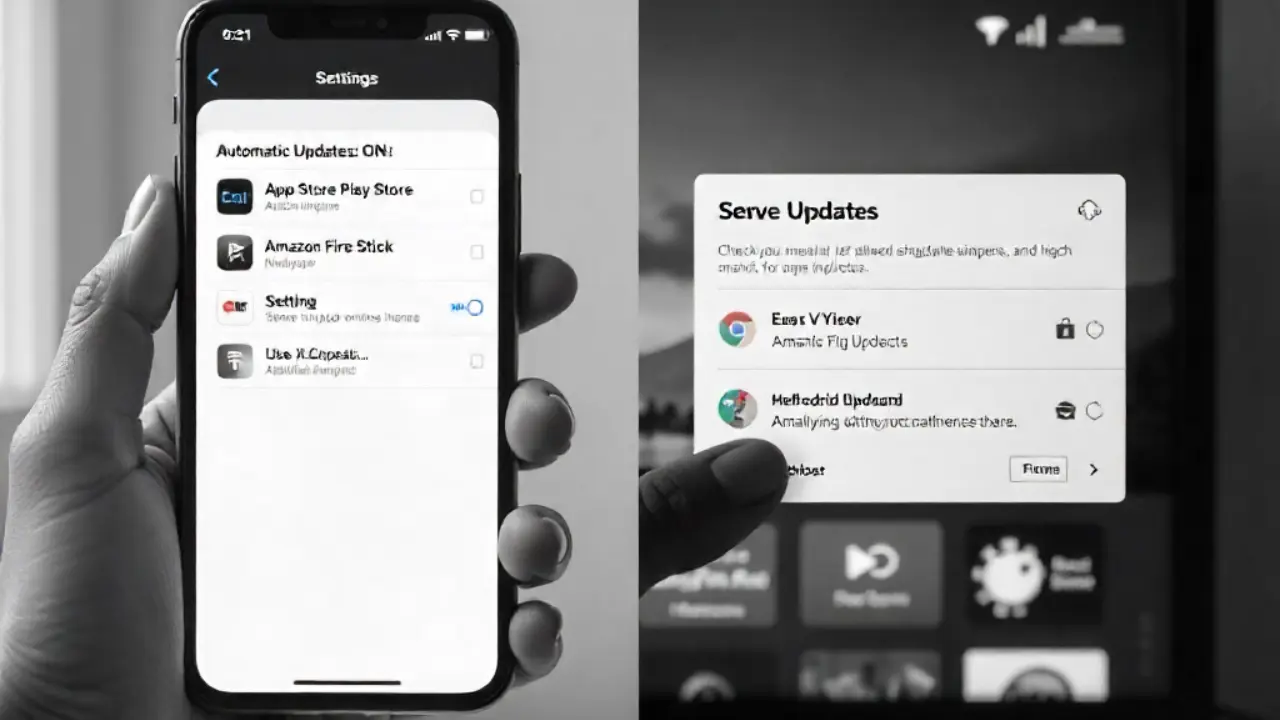
Turn on automatic updates in your device’s App Store or Play Store settings. This way, you’ll get updates right when they’re available. Manual checking every few weeks catches updates that automatic systems might miss.
Update notifications on streaming devices like the Amazon Fire TV Stick or Fire TV may be slow. This is often quicker on mobile platforms. Check your device’s app store for the latest version of the information.
Benefits of Regular Updates
Recent updates to IPTV Smarters Pro fixed memory leaks. This change reduces loading delays. They also improved compatibility with newer Android TV systems. These improvements directly impact the quality of your streaming experience.
Developers often improve app performance. They do this based on user feedback about loading issues and lagging problems. Staying current ensures you benefit from these community-driven improvements.
What Settings Optimize IPTV Performance?
Adjusting your IPTV Smarters Pro settings can help speed up loading times. It also reduces buffering while you watch.
Video Quality Adjustments
Set your screen to its native resolution. This gives you the best clarity and performance. Lower quality settings during peak hours. This helps ease system strain and improves streaming stability. Turn on adaptive streaming. It will change the quality based on your connection. This ensures smoother playback. These steps can significantly beautify your viewing experience.
Buffer Size Configuration
Adjust the buffer length to match your connection balance. This will improve overall performance. For unstable connections, increase the buffer to 10-15 seconds. This helps avoid interruptions and ensures smooth playback. To speed up connections, lower the buffer. This cuts delays and boosts real-time responsiveness. Adjust the buffer sizes to discover the best mix of stability and speed. Regularly testing and adjusting the buffer can significantly improve performance and user experience.
EPG and Guide Settings
If you don’t use the TV guide, try turning off the Electronic Program Guide (EPG). You can also lower its refresh rate to reduce server requests. This can minimize resource strain and improve app performance. Clearing program schedule data regularly can stop slowdowns when loading the guide. This helps loose up memory for smoother performance. These easy steps can improve your experience. This is especially true if you use other app features often.
When Should You Restart Devices?
Regularly restarting your device clears brief documents and resets network connections. This fixes errors that add up over time, like clearing the cache at an electronics repair shop.
Rebooting the system frees up RAM and shuts down background processes. This helps improve IPTV streaming. Many streaming devices benefit from weekly restarts to maintain optimal performance.
Smart TVs and set-top boxes get a boost from restarts. This is especially true after app updates or when network settings change. This ensures all changes take effect properly and prevents configuration conflicts.
Are Hardware Issues Causing Problems?
Streaming issues can happen due to problems with your device or network. Software solutions won’t fix these loading problems.
Device Overheating Signs:
- Slower app responses during extended use
- Unexpected app crashes or freezing
- Physical warmth on device surfaces
- Fan noise increases on devices with cooling systems
Connection Hardware Problems:
- Loose Ethernet cable connections cause intermittent loading
- Damaged HDMI cables can trigger display-related loading errors
- Worn USB ports on streaming devices affect power delivery and performance
Consider your device’s age and usage patterns. Streaming devices usually work best for 3 to 4 years. After that, hardware limits can impact newer app versions and content delivery needs.
Pro Tips for Consistent Streaming
Use these strategies to stop loading issues before they start. This will help keep your IPTV running smoothly over time.
- Set up automatic restarts for your streaming gear. Use smart plugs or device settings to reboot weekly during off-peak hours.
- Check your MAC address registration with your IPTV provider. This helps avoid account conflicts and stops delays in authentication.
- Use Wi-Fi extenders wisely to get rid of dead zones. This helps prevent connection drops when you move between rooms.
- Keep alternative IPTV Player apps installed. They serve as backups if your main app has server issues.
Final Thoughts: Getting Back to Smooth Streaming
IPTV Smarters Pro Stuck on Loading can be annoying. Thankfully, most problems have easy fixes. Check your internet connection first. Clear the app cache next. Then, try updates or device maintenance. This helps you keep up with changing streaming technology. If troubles persist, touch your IPTV company for tailored guide. By being patient and following a few steps, you can enjoy steady streaming for months ahead.
Frequently Asked Questions
- Why is IPTV Smarters Pro stuck on loading?
This usually happens because of slow internet, server issues, or an old IPTV Smarters Pro app. - How do I fix IPTV Smarters Pro not loading?
Clear the app cache, restart your device, check your internet connection, and update the app. - Why does IPTV Smarters Pro keep buffering or spinning?
Buffering occurs if your internet speed is too low, or if the IPTV provider’s server is overloaded. - How do I refresh IPTV Smarters Pro?
Go to app settings. Then, clear cache or data. After that, reload your playlist or re-login with your IPTV credentials. - Why is the IPTV Smarters TV guide not loading?
The EPG might not load if your playlist link is old, the provider hasn’t updated it, or the app needs a refresh.