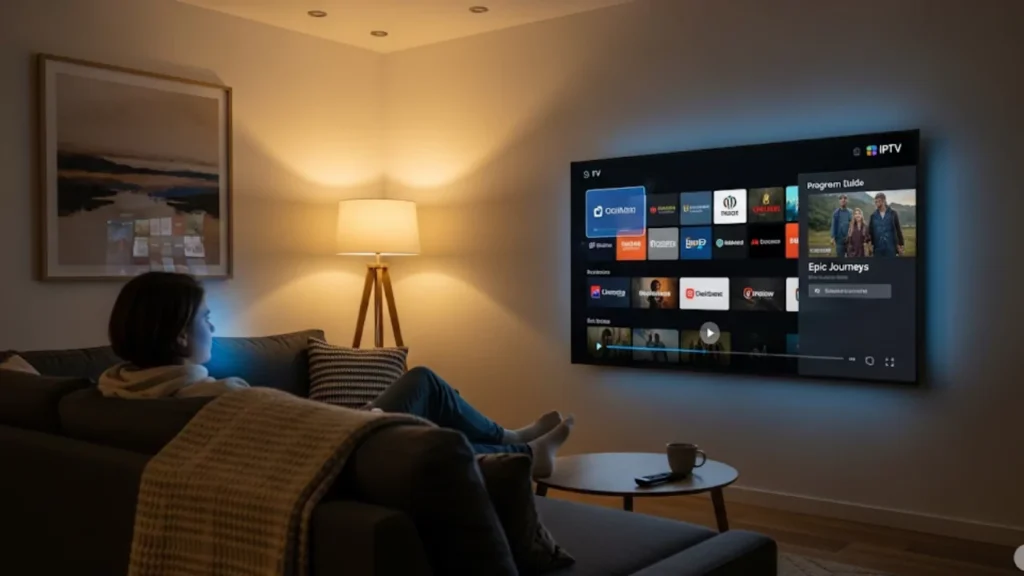Setting up IPTV Smarters Firestick on your Amazon Firestick opens up endless streaming options. Your Fire TV becomes a center for entertainment with this IPTV player. Take advantage of your IPTV service’s live TV, movies, and shows. Its simple interface makes it easy to stream and organize your favorite content. IPTV Smarters offers a smooth viewing experience for shows, movies, and live broadcasts.
IPTV Smarters Pro is a well-liked streaming app. It functions flawlessly with Amazon Fire TV devices. You must sideload the APK file with the Downloader app. It’s not on the Google Play Store. After you install it, enter your Xtream Codes API credentials or M3U URL from your provider. Then, you can start streaming. The entire process takes about 10-15 minutes and works on all Fire TV devices.
What is IPTV Smarters Pro?
IPTV Smarters Pro is one of the most versatile IPTV apps for streaming devices. It is compatible with the Xtream Codes API and M3U playlists. This suggests that it can be used by almost any IPTV provider. It has features like parental controls, an EPG, and multi-screen viewing. This sets it apart from basic streaming apps.
The app runs smoothly on different platforms. This includes Android TV, Smart TVs, and Amazon Fire TV. Its user-friendly interface makes navigation intuitive, even for users new to IPTV streaming. The app is well-designed. It gives smooth playback and cuts down on buffering when your internet is fast.
Key Features of IPTV Smarters Pro
IPTV Smarters Pro offers great features that make it stand out from other IPTV options. The app provides video-on-demand and live TV streaming. This gives you a full entertainment experience. Its video player supports many formats. You can also use external players like MX Player for better performance.
- Multi-format support: Works with M3U URL, Xtream Codes, and various playlist formats
- Advanced EPG: Comprehensive Electronic Program Guide with detailed program information
- Parental controls: Secure content filtering to protect younger viewers
- Catch-up TV: Replay missed shows and programs at your convenience
- Multi-screen support: Watch multiple streams simultaneously on supported devices
The app has customizable settings. You can adjust streaming quality based on your internet speed and device.
Does Preparing Your Fire TV Require Special Settings?
Before you install IPTV Smarters Pro on your Fire TV, change a few security settings first. This will enable sideloading. Open your Fire TV settings. Next, allow installations from unknown sources. This lets you install apps that aren’t in the Amazon Appstore. You’ll also need a trusted file manager or downloader app for a smooth and secure APK installation. These steps ensure you’re ready to install IPTV Smarters Pro without issues.
Enable Unknown Sources
Navigate to your Fire TV settings by selecting the gear icon from the home screen. Go to “My Fire TV” or “Device Options” depending on your Fire TV generation. Turn on “Developer Options.” Next, turn on “ADB Debugging” and “Apps from Unknown Sources.” This step allows your streaming device to install apps that aren’t in the Amazon App Store.
Your Fire TV will show a warning about security risks. This is normal when you sideload any APK file. The TROYPOINT Toolbox and other trusted sources offer safe APK files. Just make sure to download them from reputable sites.
Install Downloader App
- Go back to the Fire TV home screen and look up “Downloader” in the Amazon App Store
- Install the official Downloader app by AFTVnews
- Open the application and provide the required authorization to access the files
- The Downloader app serves as your gateway for installing IPTV Smarters Pro APK
Step-by-Step Installing IPTV Smarters Pro APK
To begin the installation process, download the APK file directly to your Fire TV device. This method helps you download the latest IPTV Smarters Pro. You’ll get all the new features and security updates.
Download the APK using Downloader
Open the Downloader app on your Firestick and go to the URL field. Enter a trusted IPTV Smarters Pro APK download link. The app will download the file automatically, with progress shown on your screen. Most files are 20-30MB, so download time depends on your internet speed.
Wait for the download to complete before proceeding to the next step. The Downloader app will automatically prompt you to install once the download finishes.
Install the APK on Firestick
- When the download completes, select “Install” from the prompt
- Your Fire TV will process the installation, which typically takes 30-60 seconds
- Select “Done” when installation completes successfully
- Choose whether to delete the APK file to free up storage space
The IPTV Smarters Pro icon should now show up in your Fire TV apps. It’s ready for setup and configuration.
How Do You Login with Xtream Codes API?
Connecting IPTV Smarters Pro to your IPTV subscriptions requires proper credential configuration. These days, a lot of IPTV providers use the Xtream Codes API. It helps them connect smoothly with popular streaming apps.
Obtain Xtream Codes API Credentials
To obtain your Xtream Codes API credentials, get in touch with your IPTV provider. Usually, you need a username, password, and a unique server URL for your subscription. Some providers send these details through customer portals or by email once you buy IPTV subscriptions.
Keep your credentials safe. Don’t share them. They give direct access to your paid streaming services. Many providers limit simultaneous connections, so unauthorized sharing could affect your viewing experience.
Input Credentials into IPTV Smarters Pro
Open IPTV Smarters Pro on your Fire TV and select “Add User.” Select “Login with Xtream Codes API.” Then, input the server URL, username, and password from your provider. Click “Add User” to finish the setup.
The app will verify your credentials and load your available channels and content. This process can take 1-2 minutes. It depends on your IPTV provider’s server response and your internet connection.
Using IPTV Smarters on Firestick
After setup, IPTV Smarters Pro offers an easy-to-use interface for streaming content. The main dashboard organizes content into categories. These include Live TV, Movies, Series, and Catch-up TV.
Navigating the Interface
The home screen displays your most recently watched content and featured programming. Explore categories with your Fire TV remote. You can also check the Electronic Program Guide for scheduled shows. The search function helps you find specific content quickly across your entire library.
Program details and upcoming shows are displayed by live TV channels. You can browse by genre, country, or language. This depends on how your IPTV provider organizes its content.
Customizing Settings for Optimal Use
Access the settings menu to optimize your streaming experience. Adjust video quality settings based on your internet speed to prevent buffering. Turn subtitles on or off, change the audio language, and set parental controls for your home.
The app lets you choose external video players if you want options besides the built-in one. Many users say that specialized players are better for specific types of content in local electronics stores.
Can External Video Players Enhance Streaming Performance?
Using external video players with IPTV Smarters Pro can boost streaming quality. This also helps it work better with other services. MX Player is popular. It supports many codecs and handles various video formats well.
Use the IPTV Smarters Pro settings menu to set up external players. Choose your favorite player for each content type. The app will then open the right player based on your stream needs. This flexibility ensures optimal playback quality across your entire content library.
Troubleshooting Common Issues
Even with proper installation, users occasionally encounter streaming or connectivity problems. Understanding common issues and their solutions helps maintain consistent performance.
Resolving Installation Errors
Make sure “Apps from Unknown Sources” is still on in your Fire TV settings if the APK installation fails. Clear the Downloader app cache. Then, try downloading again from a reliable source. If it still doesn’t work, restart your Amazon Fire TV. This usually fixes temporary system conflicts.
Make sure your internet connection is stable. Interrupted downloads can corrupt APK files and stop proper installation.
Addressing Streaming Quality Problems
- Test your internet speed to ensure adequate bandwidth for streaming
- Adjust video quality settings within IPTV Smarters Pro to match your connection
- Clear the app cache through Fire TV settings if streams frequently buffer
- Contact your IPTV provider if specific channels consistently fail to load
During peak hours, network congestion can degrade streaming quality. If you’re still having issues with various services, maybe it’s time to upgrade your internet plan.
Safety and Legal Considerations
To use IPTV Smarters Pro legally, you must subscribe to real IPTV services. These services need to have the right broadcasting licenses. The app is legal. What you can access depends on your service provider’s legal status and licenses.
Research your IPTV provider’s legitimacy before subscribing to avoid legal complications. Legitimate providers show their licensing info clearly. They also operate transparently and follow the right content geo-restrictions. Stay away from services that offer premium channels for very low prices. They often lack proper licensing.
Installation on Other Devices
- IPTV Smarters Pro is compatible with multiple platforms.
- Works beyond Amazon Fire TV.
- Versatile for households with different streaming devices.
Android Mobiles
Download IPTV Smarters Pro directly from the Google Play Store on Android devices. The mobile version includes touch-optimized controls and supports both phone and tablet layouts. You don’t need to sideload the app for mobile installation. It’s officially on Google Play.
Android TV Boxes
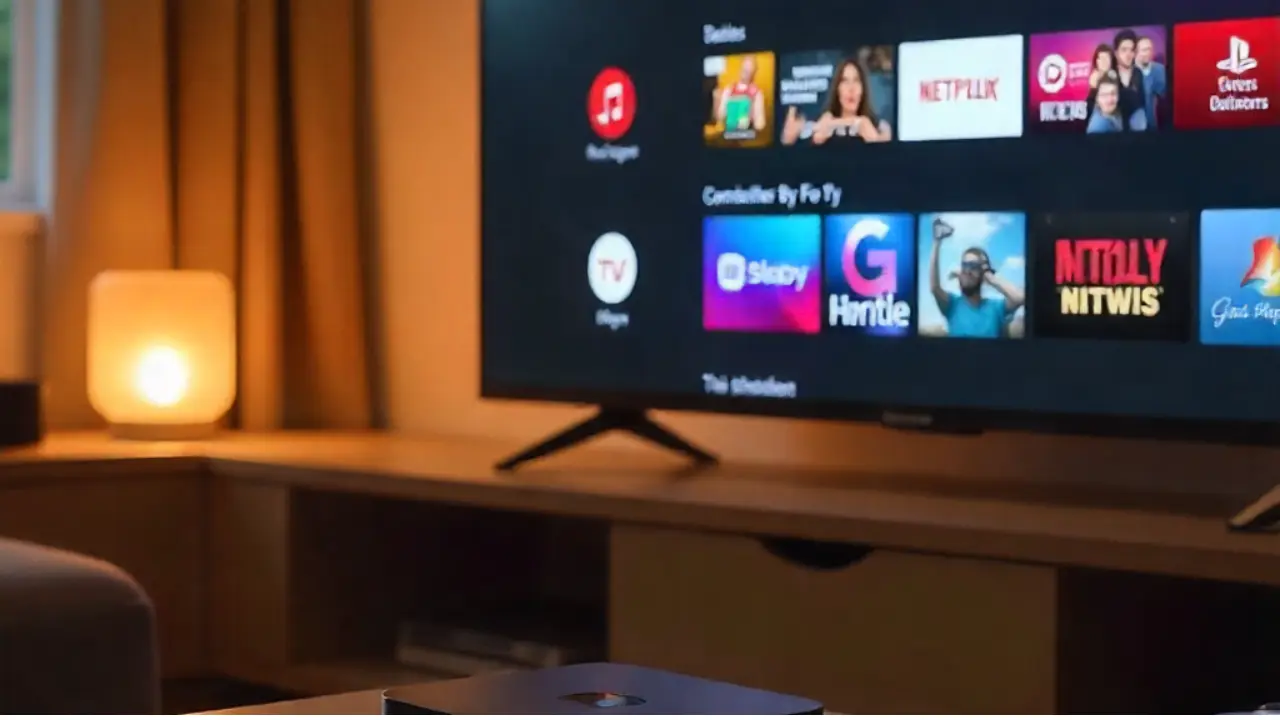
Most Android TV boxes support direct installation from the Google Play Store. For devices that can’t access Google Play, use the same sideloading method for Fire TV devices. Android TV boxes usually perform better than basic streaming devices. This is because they have more powerful hardware.
Smart TVs
Most Smart Android TVs come with IPTV Smarters Pro in their app stores. Samsung and LG Smart TV users might need to try other methods or special Smart IPTV apps made just for their TVs.
What Premium Features Does IPTV Smarters Pro Offer?
Excellent features are available in IPTV Smarters Pro’s premium edition. You can enjoy multi-screen viewing, better EPG functions, and top-notch customer support. Premium subscribers enjoy ad-free experiences and access to beta features before public release.
Premium features are great for homes with many viewers. They make it possible for multiple people to watch their favorite shows simultaneously. The new parental controls offer better content filtering for families with kids.
Comparison with Other IPTV Solutions
Users can explore how IPTV Smarters Pro stacks up against other options. This aids them in determining the optimal streaming configuration.
IPTV Smarters vs. TiviMate
TiviMate focuses specifically on live TV with superior EPG functionality and channel management. IPTV Smarters Pro offers broader functionality including VOD content and multi-format support. Pick TiviMate for mostly live TV. Pick IPTV Smarters Pro for a complete streaming experience. Enjoy movies, series, and live channels.
Both apps work great with Fire TV. Your choice usually depends on what content you like and how you want the interface to look.
Expert Insights and Updates for Optimal Streaming
Maintaining optimal IPTV Smarters Pro performance requires regular updates and proper configuration. Turn on automatic updates when they are available. Additionally, occasionally clear the app’s cache. This helps keep performance smooth. Check your IPTV provider’s announcements for any server changes or updates. These can affect your connection.
Think about using VPN services for geo-restrictions. But first, check if your IPTV provider allows VPNs. This way, you can avoid service interruptions. Keep your streaming device and network gear well-maintained. This way, you can enjoy smooth performance with all your entertainment apps.
FAQs
Which IPTV app is better for Firestick?
Popular choices include IPTV Smarters, TiviMate, and Perfect Player. The best one depends on your needs for interface, features, and provider compatibility.
Is Amazon blocking IPTV?
Amazon might block or remove some unlicensed IPTV apps from the Firestick store. However, you can still sideload legal IPTV apps.
Is it legal to use IPTV on Firestick? Yes, it’s legal if you stream through licensed providers. Using unlicensed sources can violate copyright laws.
Is Firestick blocking IPTV?
Firestick doesn’t block IPTV by default. However, some apps might be restricted or unavailable in the Amazon Appstore. This is due to content licensing issues.
What happens if you watch IPTV without VPN?
Without a VPN, your ISP can see what you stream. This may lead to buffering or geo-restrictions for some content.