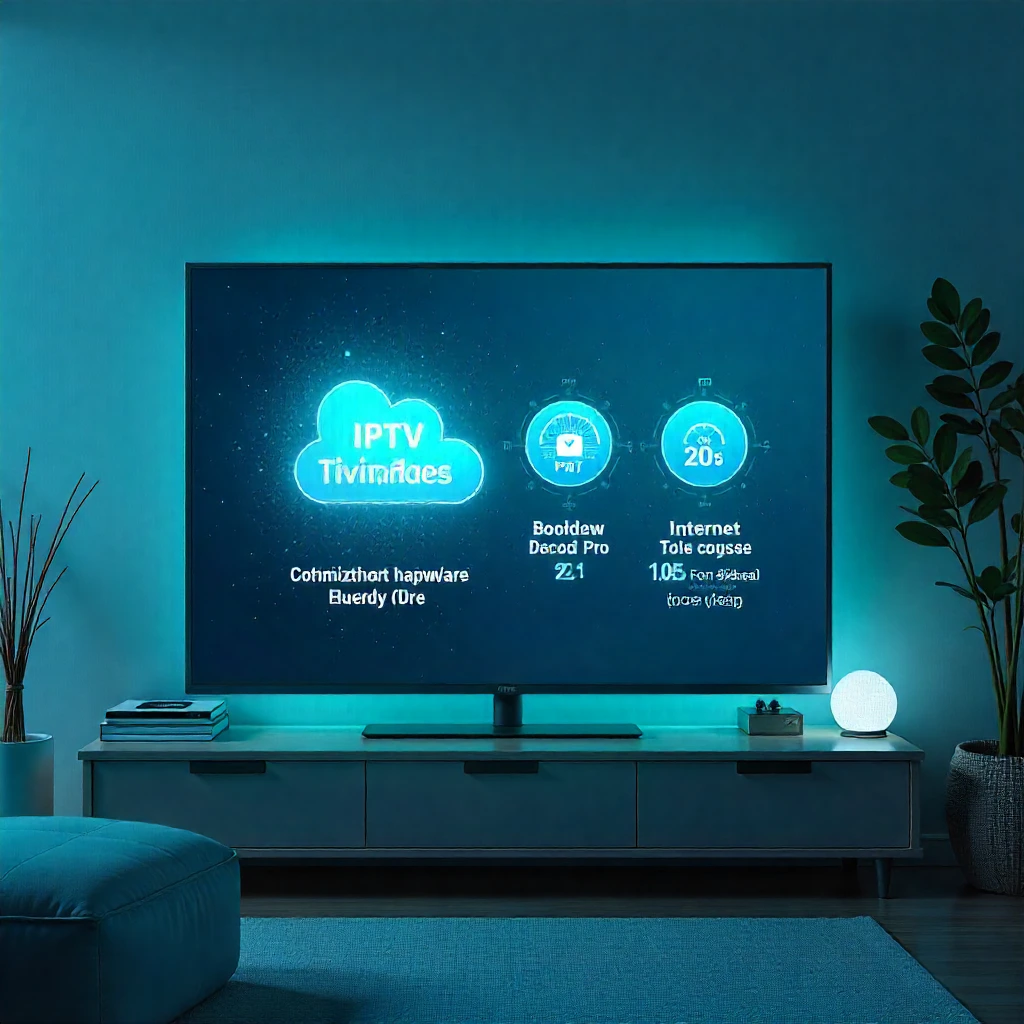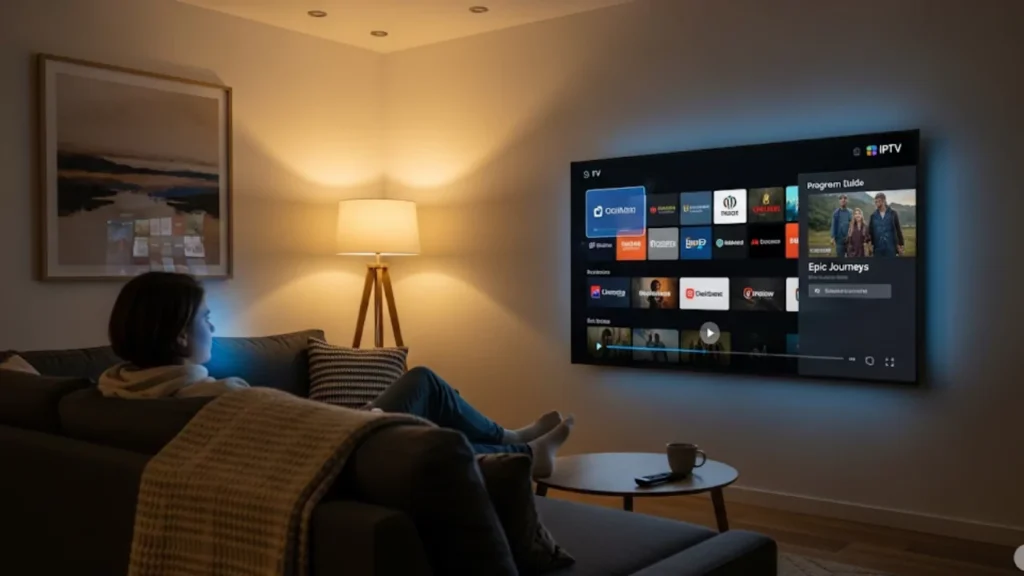IPTV Player Settings correctly can change your experience. Instead of buffering, you’ll enjoy smooth entertainment. For streaming live TV or on-demand content, the correct settings matter. This manual facilitates you convert settings to forestall buffering. It will also improve playback on any streaming device.
For smooth IPTV playback, focus on three key optimizations: enable hardware video decoding instead of software, set your buffer size between 10–20 seconds, and ensure your internet speed matches the streaming requirements (25 Mbps for 4K recommended). Most buffering happens due to incorrect decoder settings, unstable networks, or mismatched output configurations. Apply these adjustments to IPTV apps like TiviMate, Smarters Pro, and Perfect Player for a seamless, buffer-free experience.
What IPTV Settings Impact Your Viewing Experience?
The quality of your IPTV service depends on how well your player settings, device, and network connect. IPTV services deliver content through the internet, not like traditional cable contracts. This means you need to set things up correctly for the best performance.
Key factors affecting your streaming experience
- Internet speed consistency – Minimum 25 Mbps for 4K content
- Device hardware capabilities – RAM, processor, and graphics acceleration
- Network stability – Ethernet connection outperforms Wi-Fi signal
- Player optimization – Correct decoder and buffer configurations
The foundation starts with understanding your streaming device limitations. An older Android TV may have trouble with 4K content, no matter the settings. In contrast, a new Apple tv plays numerous video codecs without difficulty. Your IPTV set-top box or streaming sticks have specific hardware features. These features affect which settings work best.
Network infrastructure plays an equally important role. Ethernet cables provide more stable bandwidth than wireless connections. If your Wi-Fi is weak, try placing a Wi-Fi extender near your entertainment area. This can boost your signal strength.
How Do Video Decoder Settings Prevent Buffering?
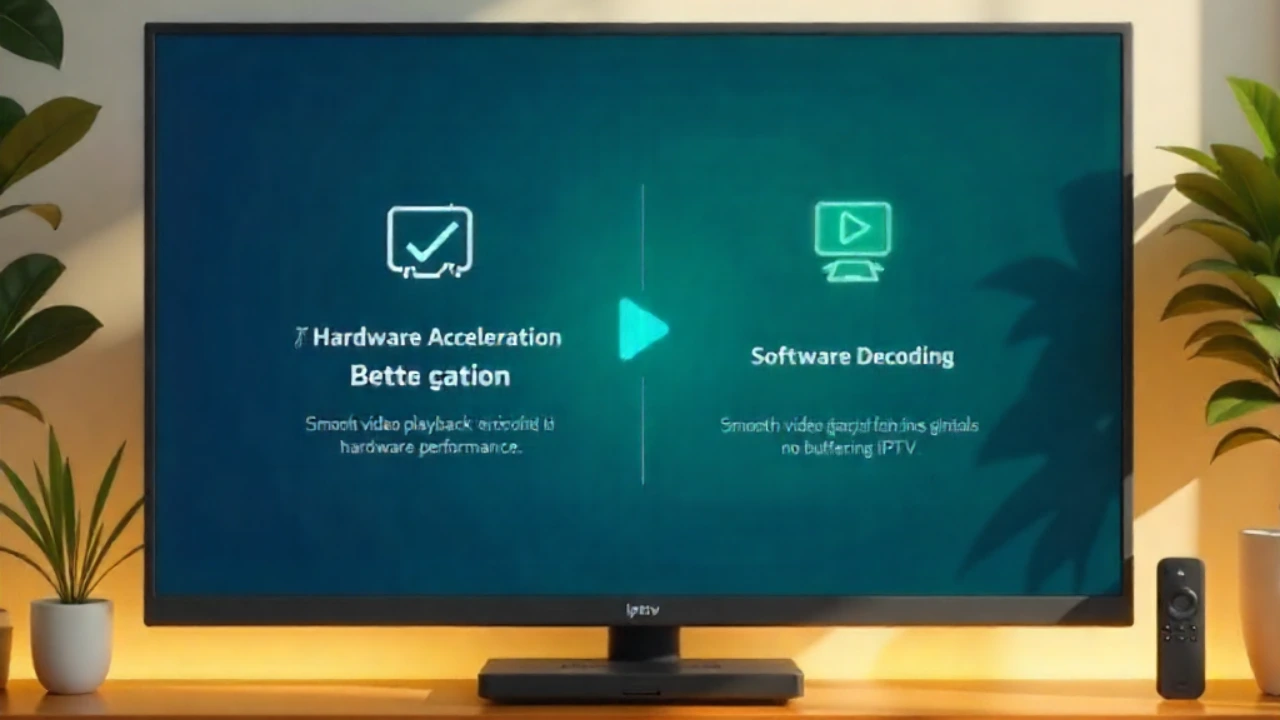
Video decoder selection represents the most critical setting for smooth IPTV streaming. Your streaming device can use hardware acceleration or software decoding for video. Hardware options usually offer better performance.
Hardware vs Software Decoding
- Hardware Acceleration Benefits
- Utilizes your device’s dedicated video processing chip
- Reduces CPU load and prevents overheating
- Supports higher video resolution with less strain
- When Software Decoding Works Better
- Older devices with limited hardware capabilities
- Compatibility issues with specific video formats
- Troubleshooting playback problems
Most modern Android devices, smart TVs, and streaming devices can decode popular formats. This includes H.264 and H.265. Enable this setting in your IPTV player’s video configuration menu. If you see crashes or artefacts, switch to software decoding for a backup option.
Buffer size configuration works alongside decoder settings to ensure smooth content delivery. Set your buffer between 10-20 seconds for most IPTV services. Smaller buffers (5 seconds) are suitable for high-speed connections. Larger buffers (30+ seconds) help with slow or unstable internet. However, they can slow down channel switching.
Which Audio Settings Enhance Stream Quality?
Audio settings are often overlooked. But if they’re wrong, you can have sync issues and poor sound quality. Your audio hardware and connection type determine the optimal configuration for your setup.
Essential audio playback settings
- Audio passthrough – Let your sound system handle audio processing
- Codec support matching – Ensure compatibility with Dolby formats
- Output tool choice – pick between tv speakers or external audio
- Sample rate configuration – Match your audio equipment specifications
For users with surround sound systems at home, enable audio passthrough. This sends untouched audio signals straight to your receiver. This preserves Dolby Vision and other advanced audio formats without compression. If you use basic TV speakers or older audio gear, turn off passthrough. This lets your streaming device manage audio processing.
Router settings can also impact audio quality, especially for high-bitrate audio streams. Set up Quality of Service (QoS) rules. This will prioritize streaming traffic. It will do this over other activities, like file downloads or gaming.
What Network Optimisations Improve IPTV Performance?
Network configuration represents the very last piece of the smooth streaming puzzle. Even the best player settings can’t fix network issues. So, optimizing this is key for steady performance.
Step-by-step network optimization
- Connection Type Priority
- Use an Ethernet cable whenever possible
- Position the router centrally for better Wi-Fi coverage
- Update router firmware regularly
- Bandwidth Management Setup
- Reserve bandwidth for streaming devices
- Limit background app usage during viewing
- Schedule software updates for off-peak hours
Your net carrier provider performs a big function in streaming nice. Some ISPs throttle streaming traffic or prioritize certain content providers over others. Consider using an IPTV VPN if you notice inconsistent performance with specific services.
EPG settings impact performance. So, set EPG data updates for low-usage times. This helps avoid interruptions during active streaming. Set the update frequency to each 6-12 hours. This way, you save bandwidth and processing power instead of using continuous updates.
For international content or services not in your area, check your VPN settings. They shouldn’t clash with streaming optimizations. Some streaming devices work better with VPNs than others. Test different setups to find the right balance between access and performance.
Pro Tips
Check if your IPTV service is legitimate. This helps you follow copyright laws and steer clear of legal problems. Legitimate services provide clear terms of service and customer support channels. Test new settings during off-peak hours to avoid disrupting family viewing time.
Update your streaming device firmware. This keeps it compatible with new video formats and security standards. Normal software updates and tweaks usually improve overall performance and fix bugs. These changes can boost streaming quality significantly.
Final Thoughts And Encouragement
Mastering IPTV player settings transforms your entertainment experience from frustrating to fantastic. Setting up correctly pays off with months of smooth, buffer-free viewing. Begin with the hardware decoder settings. Next, optimize your network connection. Eventually, modify audio configurations to fit your setup.
Optimal settings differ by device and service. So, experience loose to experiment inside those recommendations. Finding the perfect setup may take a few tries. Enjoy streaming live TV, on-demand movies, and your entire content library with ease. The effort is worth it!
Frequently Asked Questions
1. How do you optimize IPTV?
To optimize IPTV, follow these steps:
- Use a stable, high-speed internet connection (at least 15–25 Mbps).
- Choose the best video format for your device.
- Adjust player settings like buffering size and hardware acceleration.
2. How do I optimize my router for IPTV?
Enable QoS (Quality of Service) in your router. Connect using Ethernet, not Wi-Fi. Also, prioritize IPTV traffic. This will reduce buffering and improve streaming stability.
3. How do I fix a buffering problem?
To improve playback:
- Check your internet speed.
- Reduce the number of devices on your network.
- Lower the video resolution.
- Clear the cache in your IPTV player.
- Switch to a wired connection.
4. How do I adjust my streaming quality?
Most IPTV players allow you to change video resolution manually in the settings (e.g., 1080p, 720p, 480p). Lowering the resolution helps reduce buffering on slower connections.
5. What is the best format for IPTV streaming?
The most recommended formats are H.264 (AVC) and H.265 (HEVC). They offer good video quality while using less bandwidth. This helps ensure smoother IPTV playback.