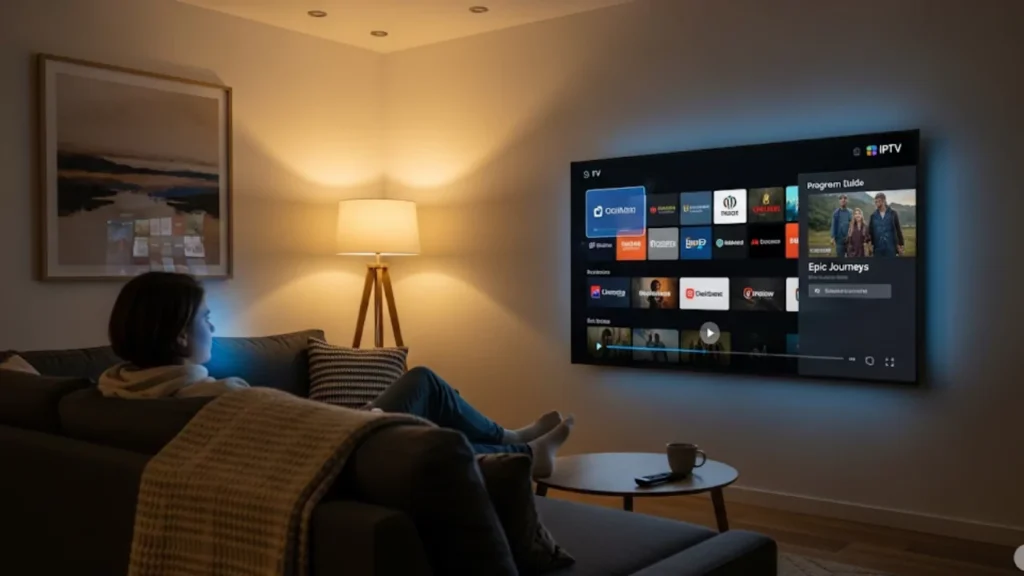Tired of your favourite show freezing mid-scene? Nothing kills the mood like IPTV buffering when you’re settling in for movie night. With the right internet and router setup, you can stream seamlessly. This quality can rival traditional cable TV.
Buffer-free IPTV streaming comes down to three essentials: a stable internet speed of at least 25 Mbps for HD and 35+ Mbps for 4K, a modern Wi-Fi 6 router or wired Ethernet connection, and smart network optimisation. Prioritising IPTV traffic with QoS, avoiding Wi-Fi congestion, and placing your router strategically can drastically cut buffering. For larger homes, mesh systems or powerline adapters provide consistent coverage. Combine these steps with firmware updates and IPTV-specific settings to enjoy smooth, cable-like streaming without interruptions.
Why Does IPTV Buffer More Than Other Streaming Services?
IPTV needs a steady data flow. This ensures HD video streams without interruptions. IPTV is different from traditional streaming platforms. Instead of pre-loading content, it streams live TV in real-time. This makes it more affected by network changes.
Understanding IPTV Buffering Issues
Several factors contribute to buffering issues that can ruin your streaming experience:
- Network congestion during peak hours when neighbours are also streaming
- Insufficient internet speed for your chosen stream resolution
- ISP throttling that deliberately slows streaming activity
- Poor Wi-Fi signal strength in your viewing area
- Outdated router firmware that can’t handle modern streaming protocols
Your IPTV provider sends data packets constantly. They need to reach your streaming tool smoothly. When packets are lost or delayed, your smart TV or streaming device buffers. That’s the annoying wheel you see.
The Role of Your Home Network
Your home network connects your internet service provider to your streaming device. A congested or poorly optimised network creates bottlenecks that directly impact streaming quality. Even with gigabit speeds from your ISP, a weak router or bad setup can still cause buffering.
What Internet Speed Do You Need for IPTV?
Streaming services recommend various internet speeds depending on content quality. This includes standard definition, HD, and 4K. IPTV needs high bandwidth because it streams live TV in real-time. A stable, fast connection is crucial. This helps avoid buffering or interruptions. Reliable internet is even more critical for IPTV users.
Essential Speed Requirements
Here’s what you need for different streaming qualities:
- Standard Definition (SD): 5-10 Mbps minimum
- High Definition (HD): 15-20 Mbps for consistent quality
- 4K content: 25-35 Mbps to prevent speed drops
- Multiple devices: Add 10-15 Mbps per additional stream
Remember, these are minimum requirements. To enjoy buffer-free IPTV, get 50% more bandwidth than the minimum. This extra boost helps with network overhead and other internet use in your home.
Beyond Raw Speed: Connection Stability
Consistent internet speed matters more than peak speed for video streaming. A connection that varies between 20 and 100 Mbps will buffer more than a steady 25 Mbps connection. Check your connection all day, especially in the evenings when more people are online.
Your internet service provider’s network infrastructure also impacts performance. Fibre connections usually offer more stable speeds than cable or satellite internet. Cable and satellite can get congested during busy times.
Data Caps and Throttling Concerns
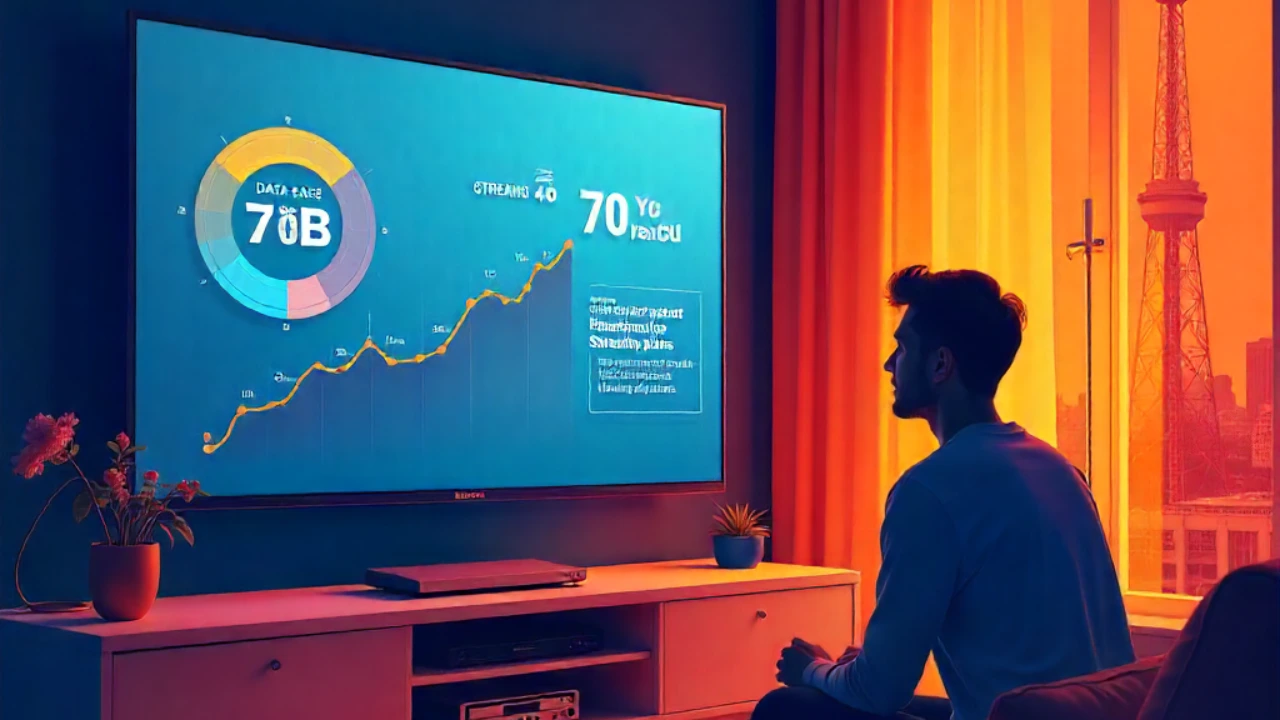
Some ISPs impose data caps or throttle streaming traffic after certain usage thresholds. A single hour of 4K streaming can consume 7-10 GB of data, which adds up quickly with regular IPTV usage. If you notice slowdowns while watching your favourite shows, contact your provider. Ask about unlimited plans or streaming-friendly packages.
Which Router Features Matter Most for IPTV?
Your router is the control centre for your house network. It manages data flow to all your connected devices. A good router is key for streaming shows, gaming online, or working from home. It helps keep your connection fast and steady. Invest in a good router and tweak its settings. This way, you’ll get excellent streaming performance all over your home.
Essential Router Specifications
Modern IPTV streaming demands routers with specific capabilities:
- Wi-Fi 6 (802.11ax) or Wi-Fi 6E for handling multiple devices simultaneously
- Dual-band or tri-band Wi-Fi to separate streaming traffic from other activities
- Gigabit Ethernet ports for wired connections on your primary streaming devices
- MU-MIMO and OFDMA technology for efficient data transmission
- Beamforming technology to direct Wi-Fi signals toward your devices
Understanding Dual-Band vs. Tri-Band Benefits
Dual-band routers use 2.4GHz and 5GHz frequencies. Tri-band Wi-Fi adds an extra 5GHz band. For IPTV streaming, use the less crowded 5GHz band for your streaming devices. Keep smart home gadgets and basic internet browsing on the 2.4GHz band.
Tri-band routers work well in homes with many streaming devices. They let you give each high-bandwidth device its own frequency band. This prevents your teenager’s gaming session from interfering with your evening IPTV viewing.
Mesh Wi-Fi Systems for Larger Homes
Many traditional routers have a hard time delivering a strong Wi-Fi signal. This is especially true in large homes or those with tricky layouts. Mesh Wi-Fi systems use several access factors for clean coverage. This links your IPTV Smarters app and other streaming apps, no matter if you’re in the living room or the bedroom.
Think about mesh systems if your router isn’t giving good coverage in all areas of your home.
How Can You Optimise Your Network Setup?
Optimising your network can significantly cut down or even stop most IPTV buffering. This leads to a smoother streaming experience. You can fix these problems by changing your network settings. Also, manage your bandwidth more effectively. This way, you won’t need expensive equipment upgrades or significant changes. This approach makes it an efficient and budget-friendly solution for improving performance.
The Power of Wired Connections
Ethernet connections provide the most strong basis for streaming nice. Ethernet cables don’t face interference or signal loss like Wi-Fi. They also avoid sharing bandwidth with other devices.
Connect your primary streaming devices directly to your router using quality Ethernet cables. This includes your main Smart TV, Android TV box, or media player that handles most of your IPTV viewing.
Strategic Router Placement Tips
- Position your router centrally in your own home, away from walls and metallic items
- Elevate the router on a shelf or mount it on a wall for better signal distribution
- Keep the router away from microwaves, baby monitors, and other interference sources
- Ensure adequate ventilation around the router to prevent overheating
Managing the 5GHz Band Effectively
The 5GHz frequency band gives faster speeds however shorter range than 2.4GHz. Reserve this band exclusively for your streaming devices and high-bandwidth activities. Most modern routers let you create different network names (SSIDs) for each band. This gives you complete control over which devices connect.
Powerline Adapters as Ethernet Alternatives
Powerline adapters use your home’s electrical wiring. They create connections like wired Ethernet when running cables isn’t practical. They’re not as fast as Ethernet cables, but they are much more stable than Wi-Fi for streaming.
The TP-Link AV1200 Power Line Starter Kit balances performance and cost well. It helps extend wired connections to far rooms easily.
What Advanced Settings Improve IPTV Performance?
Tweaking your router’s settings can significantly improve streaming without buying new hardware. You can boost your network by adjusting Quality of Service (QoS), updating firmware, or switching your Wi-Fi channel. These steps can help reduce interference and improve performance. These simple changes ensure smoother streaming with fewer interruptions or delays.
Quality of Service (QoS) Configuration
QoS settings let you prioritise IPTV traffic over less critical internet activities:
- Access your router’s admin panel through its IP address
- Navigate to QoS or Traffic Control settings
- Enable bandwidth prioritisation for streaming devices
- Set IPTV applications to the highest priority
- Limit bandwidth for background activities like cloud backups
IPTV-Specific Router Settings
Enable multicast support and IGMP snooping if your router offers these features. Many IPTV providers use multicast protocols. These settings help your router manage IPTV streams better.
Regularly update your router firmware. This helps improve streaming performance. Manufacturers often release updates to fix compatibility issues with new streaming protocols.
Pro Tips for Ultimate IPTV Performance
- Test your setup during busy hours. This is when your local network has the most congestion.
- Use app cache management to prevent storage issues that can cause buffering
- Check how older Android TV boxes perform. They might have trouble with new streaming demands.
- Consider your buffer size settings in IPTV applications for your specific internet speed
- Implement DNS settings optimisation for faster content resolution
Ready to Enjoy Buffer-Free Streaming?
You don’t need a networking degree to create the perfect IPTV setup. Just focus on the basics. Ensure you have a good internet speed. Invest in a quality router that meets modern Wi-Fi standards. Then, optimise your network settings for streaming priority.
Wired connections are usually better than wireless. Also, placing your router correctly can fix many Wi-Fi streaming problems. These optimisations will turn annoying buffering into smooth entertainment. You’ll enjoy experiences that match traditional cable or satellite services.
Your perfect movie night awaits – no more buffer wheels, just pure viewing pleasure.
Frequently Asked Questions
- How do you stop buffering while streaming IPTV?
To stop buffering, try these tips:
- Use a stable high-speed internet connection of at least 25 Mbps.
- Connect via Ethernet instead of Wi-Fi.
- Clear your cache.
- Adjust your IPTV app settings for better performance.
- What is the recommended internet speed for IPTV?
For smooth IPTV streaming, you need at least 15–25 Mbps. However, 50 Mbps or more is best for HD and 4K channels, so you won’t experience buffering.
- Will a VPN stop IPTV buffering?
Sometimes, yes. A VPN can reduce buffering if your ISP is throttling IPTV traffic. However, it won’t fix buffering caused by slow internet or overloaded IPTV servers.
- How many Mbps do you need to stream without buffering?
At least 15 Mbps for SD, 25 Mbps for HD, and 50 Mbps+ for 4K streaming are recommended to avoid buffering.
- How do you bypass IPTV buffering?
You can skip buffering by:
- Upgrading your internet plan
- Using wired connections
- Optimizing IPTV app settings
- Choosing IPTV providers with strong servers