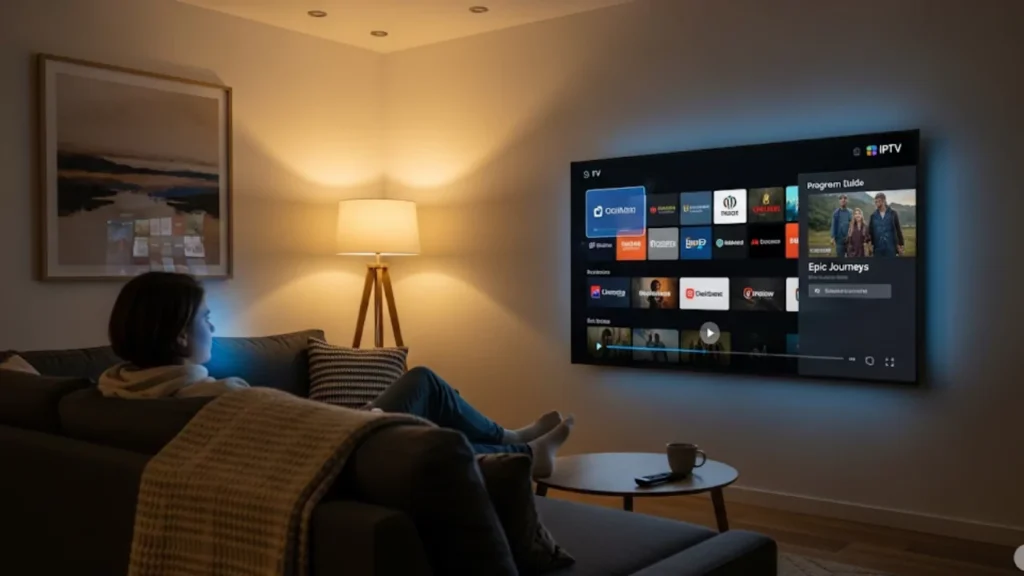Picking the wrong router for IPTV can make your favorite shows buffer endlessly. The right router stops lag, cuts drops, and gives you clear 4K streaming on all your devices.
IPTV streaming demands more from your network than traditional streaming services. Get a router that supports WiFi 6 or WiFi 6E. It needs gigabit Ethernet ports. Also, it should have strong QoS settings to prioritize streaming traffic. Key functions are multicast aid, IGMP snooping, and VPN compatibility. These ensure optimal performance and privacy.
Why Does Your Router Matter for IPTV?
The Rise of IPTV and Its Unique Demands
IPTV changes how we watch TV. It streams live shows and on-demand content over the internet, not through cable. Unlike Netflix or YouTube, IPTV requires consistent, real-time data transmission without interruption. One lost packet can cause stuttering or even drop the signal during your show.
Your internet service provider provides the bandwidth. Your router, however, manages how that bandwidth gets to your streaming devices. When your router performs poorly, it affects your streaming. The problem worsens when several devices use the wireless bandwidth at once.
What Makes a Router “IPTV-Ready”?
An IPTV-compatible router goes beyond basic internet connectivity. These routers are great at handling multicast traffic. They support advanced Quality of Service (QoS) protocols. This helps keep connections stable, even during heavy congestion. They can handle multiple streams at once without slowing down.
Modern IPTV services use network protocols and settings that older routers can’t handle. IGMP snooping helps manage broadcast traffic on your wireless network.
How This Guide Will Help You
This guide looks at the technical needs for IPTV streaming. It highlights routers that perform well in real-world tests. You’ll find out which specs are most important. You’ll find models that ensure excellent performance for your streaming setup. You can look for them at local stores or online.
What Are IPTV Streaming’s Technical Requirements?
Bandwidth: How Much Do You Really Need?
4K streaming usually needs 25-30 Mbps per stream. In contrast, HD content requires around 8-10 Mbps. However, IPTV often demands higher bandwidth overhead due to its real-time nature. For homes with several streaming devices, first, calculate your total bandwidth needs. Then, add a 20% buffer.
Internet speed alone doesn’t guarantee smooth streaming. Your router needs to share the bandwidth well among connected devices. This way, it keeps data flowing smoothly and prevents IPTV buffering.
Latency and Packet Loss: The Enemies of Smooth Video
Low latency is key for live IPTV broadcasts. Even a 0.1% packet loss can lead to video glitches or stream interruptions. Professional-grade routers with better hardware and firmware can reduce these issues. This is especially true during peak hours when network congestion is high. Efficient traffic management by your router is key to ensuring smooth, buffer-free streaming.
Network Congestion and Its Impact on IPTV
Peak evening hours put stress on home networks. Family members often stream shows, browse social media, and download files all at once. IPTV services compete for bandwidth with these activities. This usually leads to poor video quality or dropped connections.
Advanced routers use traffic shaping and bandwidth allocation. This way, your streaming TV gets priority access to network resources. This prevents other devices from monopolizing your internet connection during critical viewing moments.
The Importance of Wired vs. Wireless for IPTV
Ethernet connections offer the best stability for IPTV streaming. They remove WiFi signal issues and ensure steady data delivery. Gigabit Ethernet ports allow the highest speeds for 4K content. This setup also prepares you for future higher-resolution streams.
Wireless connectivity is vital for mobile devices and areas without Ethernet cables. The best routers provide a mix of wired connections and multiple LAN ports. They also feature strong WiFi performance with advanced wireless standards.
Which Router Features Optimize IPTV Performance?
Wi-Fi Standards: Wi-Fi 6, Wi-Fi 6E, and the Future of Wi-Fi 7
WiFi 6 offers major upgrades from earlier standards. It provides faster speeds, improves device handling, and cuts down on latency. WiFi 6E opens up the 6GHz band. This gives more wireless bandwidth, which is great for busy areas. WiFi 7 promises even greater performance but remains limited in device compatibility.
These newer standards handle many connections at once. They are great for homes with lots of smart devices and IPTV streams fighting for network access.
Dual-Band vs. Tri-Band Routers: Which is Best for IPTV?
Dual-band routers operate on 2.4GHz and 5GHz frequencies:
- Lower cost and simpler setup
- Adequate for smaller households
- May experience congestion with many devices
- Limited bandwidth distribution options
Tri-band Wi-Fi routers add 5GHz or 6GHz band:
- Better device load distribution
- Reduced network congestion
- Higher throughput capacity
- More expensive but better long-term investment
MU-MIMO & OFDMA Technology Explained for IPTV
MU-MIMO & OFDMA technologies revolutionize how routers communicate with multiple devices simultaneously. These features enable devices to transmit data at the same time instead of one after the other. This cuts down wait times and improves network efficiency, making your streaming better.
OFDMA technology supports IPTV. It allows routers to give specific frequency resources to streaming devices. This keeps data delivery steady, even when other devices are using the network.
Beamforming Technology: Focusing Your WiFi Signal
Beamforming technology focuses WiFi signals on specific devices. This boosts signal quality for IPTV devices and reduces interference from nearby networks. Advanced routers improve this with smart tracking of devices. They automatically adjust signals as devices move, ensuring smooth streaming throughout your home.
Processor and Memory: The Router’s Engine for Streaming
Router processors handle network traffic. They manage packet routing, security protocols, and features like QoS. Memory capacity helps with data caching and connection management. If processing power is low or memory is insufficient, it can create bottlenecks. This may hurt streaming performance and complicate smart home networks.
Ethernet Ports: Gigabit Ethernet and Beyond
Gigabit ports provide the best connection for stationary IPTV devices. This includes set-top boxes and media hubs. Some premium routers have multi-gig ports that support 2.5Gbps speeds or more. This helps future-proof your setup for ultra-high-definition content.
The many LAN ports show how many devices you can connect with an Ethernet cable. Think about how many wired devices you have now and how many you might add later when choosing a router.
The Crucial Role of Multicast Support and IGMP Snooping for IPTV
Multicast support allows IPTV broadcasts to reach many devices at once. This way, it doesn’t use extra bandwidth for each viewer. IGMP snooping improves how multicast traffic flows in your network. It manages this process smartly.
Without good multicast support, IPTV services can have bad performance or not work at all. This feature sets consumer routers apart from enterprise-grade gear meant for professional broadcasting.
WiFi Bands and Channel Selection for IPTV
Selecting the right channel reduces interference and maximizes wireless bandwidth for your devices. Modern routers use automatic algorithms to adjust to changing conditions. WiFi 6E’s 6GHz band has minimal interference. This makes it perfect for essential tasks, such as IPTV streaming.
How Should You Configure Your Router for IPTV?
Quality of Service (QoS) Settings: Prioritizing Your IPTV Traffic
QoS settings let you prioritize IPTV traffic. This ensures smooth video delivery, even when usage is high. Many modern routers have preset profiles for streaming. These profiles set the correct priority levels automatically.
Steps to configure QoS for IPTV:
- Access your router’s web interface through its IP address
- Locate QoS or traffic management settings
- Enable streaming or video prioritization mode
- Set IPTV devices to the highest priority level
- Configure bandwidth allocation limits for other devices
DNS Settings: Potentially Improving Channel Loading and Stability
Custom DNS settings can improve channel loading times and overall streaming service reliability. famous alternatives are Google DNS (eight.8.eight.8) and Cloudflare DNS (1.1.1.1). They usually respond faster than the DNS servers from your internet provider.
Some IPTV providers recommend specific DNS configurations for optimal compatibility. Before you change your router settings, check with your streaming service provider. They may have recommended DNS settings.
Network Congestion Control and Bandwidth Management
Effective bandwidth management strategies:
- Set bandwidth limits for non-essential devices
- Schedule automatic updates during off-peak hours
- Use guest networks to isolate visitor traffic
- Monitor data usage through router analytics
- Implement device-specific speed limits
Firmware Updates: Keeping Your Router Optimized and Secure
Firmware updates are key. They fix security issues. They enhance performance. They also add new features to improve IPTV streaming. Turn on automatic updates when you can. If not, check your router’s web interface every month for manual updates.
Updated firmware often improves streaming protocols. It also supports more IPTV services. Staying current ensures your router performs at peak efficiency.
Wired Connections: Maximizing Stability with Ethernet
Direct Ethernet connections eliminate WiFi variables that can affect streaming quality. Connect your primary IPTV device using gigabit Ethernet. Use wireless connections for mobile devices and other viewing spots.
Benefits of Ethernet cable connections for IPTV:
- Eliminates wireless interference issues
- Provides maximum available bandwidth
- Reduces latency compared to wireless
- Improves overall home network stability
- Frees wireless capacity for other devices
Minimizing Signal Drops and Interference for a Stable IPTV Experience

WiFi signal strength directly impacts streaming reliability. Place your router within the middle of your private home. Please preserve it away from digital devices that would motive interference. For larger homes, think about using mesh networking solutions. Regular channel scans help identify and avoid congested frequencies.
Walls and appliances can block WiFi signals. This can lead to connection problems while streaming. Placing routers strategically and adding a mesh WiFi system can fix coverage gaps. This helps improve IPTV performance.
Should You Use VPNs with IPTV Streaming?
Why Consider a VPN for IPTV? (ISP Throttling, Privacy)
Some internet service providers slow down streaming during busy times. This can hurt your IPTV experience. A virtual private network (VPN) can help you avoid ISP throttling. It also boosts your privacy while you stream.
VPN software lets you access geo-restricted content. It also keeps your viewing habits safe from data collection. However, VPNs may introduce additional latency, so choose services optimized for streaming applications.
Router VPN Support: What to Look For
VPN-ready routers with built-in support make network-wide protection easier. They remove the need to set up VPN software on each device. Choose models that support modern protocols like OpenVPN or WireGuard. This ensures you get the best performance and security. Many routers let you manage settings easily via a web interface. They also have preset configurations for popular VPN providers, which makes setup quick.
Pro Tips for Enhanced IPTV Performance
Router placement strategies:
- Position centrally and elevated for maximum WiFi signal coverage
- Keep away from microwaves and other interference sources
- Ensure adequate ventilation to prevent overheating
- Use external antennas when available for extended range
Network optimization techniques:
- Enable band steering to connect devices to optimal frequencies automatically
- Use separate networks for IPTV devices and general internet usage
- Configure parental controls to manage bandwidth-heavy applications
- Monitor connected IoT devices that may consume unnecessary bandwidth
Ready to Upgrade Your Streaming Setup?
Choosing the right router can make all the difference for seamless IPTV streaming. Make sure to have WiFi 6 support, solid Ethernet ports, and smart traffic control for top-notch performance. Think about your household’s needs, like how many devices you use and the coverage area. Choose a router that balances overall performance, functions, and budget. Also, make sure it allows for future upgrades.
Frequently Asked Questions
- What’s the best device to use for IPTV?
The best devices for IPTV streaming are Android TV boxes, Firestick, and NVIDIA Shield.
- Do I need a box for IPTV?
You can install IPTV apps on Smart TVs, mobiles, or tablets, but using a box can improve performance.
- How do I get IPTV on my TV?
Install an IPTV player app like TiviMate or IPTV Smarters and add your provider’s playlist/EPG.
- Is IPTV better than streaming services like Netflix?
IPTV offers live TV, sports, and global channels, while Netflix focuses on on-demand shows and movies.
- What apps do I need for IPTV?
Popular apps include IPTV Smarters, TiviMate, and GSE Smart IPTV, depending on your device.