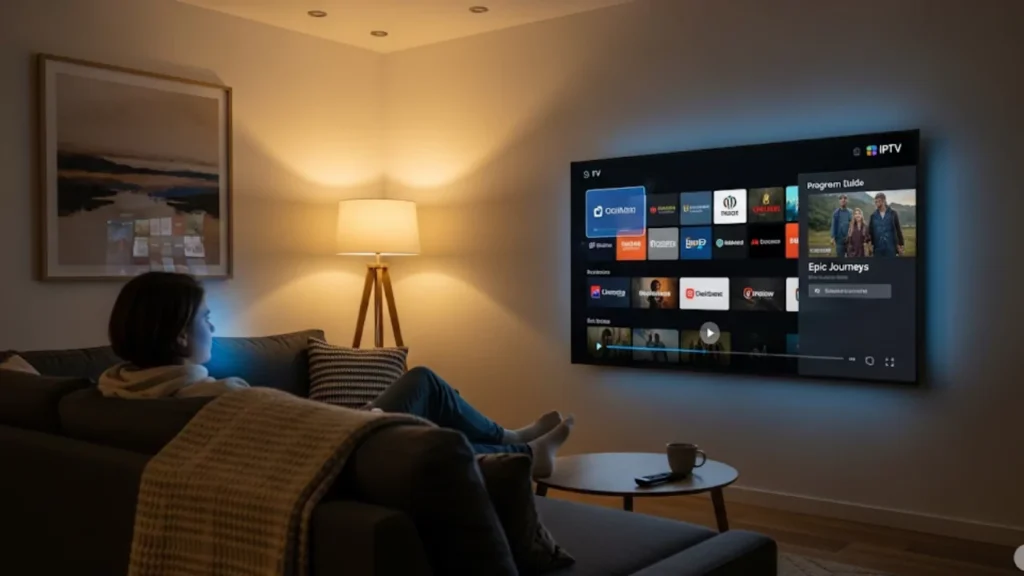Watching your favorite TV shows should be seamless, not frustrating. It can mess up your streaming if your IPTV player won’t go full screen or gets stuck in the wrong aspect ratio.
This guide shows you how to fix IPTV Stream Player Full Screen problems on Fire TV Stick and Smart TVs.
IPTV full-screen issues usually come from wrong display settings, outdated apps, or device glitches. Quick fixes include adjusting aspect ratio, updating your IPTV player, clearing cache, or restarting your device. On Firestick and Smart TVs, check resolution settings; on Android and iOS, allow app permissions and disable background limits. If problems persist, reinstall the app or switch to a reliable IPTV player.
Understanding IPTV Full-Screen Functionality
What Does “Full-Screen” Mean for IPTV?
Full screen in IPTV streaming means your video takes up the whole screen. There are no black bars, toolbars, or other interface elements. Your IPTV player should seamlessly expand content to match your screen’s native resolution.
IPTV is different from traditional TV. It needs a stable internet connection and player software for good video quality. Relying on digital delivery can sometimes cause display problems. These issues don’t happen with cable or satellite TV.
Why Full-Screen Matters for the Streaming Experience
A full-screen view helps you feel more immersed. It also reduces eye strain during long viewing sessions. When content doesn’t fit your screen, it can cause headaches. Text and details become hard to read.
Additionally, incorrect aspect ratio settings can make content appear stretched or compressed. You can see this distortion clearly during sports events or action movies. Motion clarity is key in these moments.
Common Scenarios Leading to Full-Screen Problems
Full-screen issues can happen if you switch content sources, change streaming quality, or use different aspect ratios from your IPTV provider. These changes may lead to display conflicts. Network instability can cause issues. If the internet speed drops suddenly, players might need to adjust settings. This can help ensure smoother playback. They might even switch to windowed mode.
What Causes IPTV Full-Screen Problems?
Is it a Player Issue or a Device Issue?
Start troubleshooting by testing full-screen functionality across different apps on your streaming device. If your IPTV player isn’t working, but YouTube and Netflix are fine, your media player software might be the issue.
Check your device’s display drivers or hardware. Some video apps may not work in full-screen mode. They might need repair. This is especially common on older Android TV boxes or budget streaming devices.
Software Conflicts and Player Bugs
Common software conflicts include:
- Background apps are consuming system resources
- Outdated player versions with known bugs
- Conflicting display overlay applications
- Corrupted player configuration files
Popular players like IPTV Smarters release regular updates to fix full-screen bugs. Check your device’s app store for the latest version first. Then, try other solutions if needed.
Hardware Limitations and Performance Bottlenecks
Budget streaming devices often struggle with 4K content or multiple simultaneous streams. If your device can’t handle the load, it may reduce the display size to keep things running smoothly.
RAM limitations particularly affect full-screen stability. Gadgets with below 2GB of RAM frequently have show problems. This happens when they run heavy IPTV apps.
Network-Related Factors Affecting Playback Stability
Network factors that impact full-screen functionality:
ISP throttling during busy hours can slow your stream. Wi-Fi signal interference from other devices may disrupt connections. Server congestion at your IPTV provider can also cause delays. Lastly, insufficient bandwidth worsens streaming quality.
Wired connections using Ethernet cables generally provide more stable full-screen performance than Wi-Fi. This is key for viewing high-definition content.
User Settings and Input Errors
Sometimes full-screen issues result from accidentally changed settings or incorrect remote control inputs. Many users accidentally change the zoom function or view mode settings. They often don’t realize it.
Make sure you haven’t turned on picture-in-picture mode. Also, check if you’ve changed your player’s default aspect ratio settings. These changes can persist across viewing sessions until manually reset.
Common Full-Screen Problems and Their Solutions
Player Not Entering Full-Screen Mode
Step-by-step solution:
- Press the back button to ensure you’re in the main player interface
- Try double-tapping the screen or using your remote control’s full-screen button
- Check player settings for disabled full-screen mode
- Clear your app cache through device settings
- Restart the IPTV player application
If these steps don’t help, use a different media player. This can assist you determine out the problem. Popular alternatives include VLC Player or MPV-EASY Player.
Player Stuck in Full-Screen Mode
Being trapped in full-screen can be just as frustrating as being unable to access it. This commonly happens after system updates or when switching between different input sources.
Most players allow you to exit full-screen mode. Press the escape key on your keyboard or the back button on your remote. For touch devices, try swiping down from the top edge of the screen.
Incorrect Aspect Ratio (Black Bars or Stretched Image)
Black bars appear when your content’s native aspect ratio doesn’t match your display. A few black lines can be standard for some content. However, too much letterboxing often shows issues with the settings.
Navigate to your player’s video settings and experiment with different aspect ratio options. Standard settings include “Fill Screen,” “Original,” and “16:9.” Each option handles content scaling differently.
Full-Screen Mode Causing Glitches (Flickering, Black Screen)
Troubleshooting display glitches:
To troubleshoot display issues, start by updating your device’s display drivers. If the problem continues, try lowering the streaming quality. This may help identify if hardware issues are the cause. For those using external displays, check for any HDMI connection issues. Disabling hardware acceleration in the player settings may help resolve the issue.
Screen flickering often indicates refresh rate conflicts between your content and display. Adjust your device’s display settings to match your TV’s native refresh rate.
Player Exiting Full-Screen Automatically
Full-screen exits often happen due to network interruptions or player instability. Buffering during IPTV playback can cause the player to switch to windowed mode. This helps improve stability. Test your internet speed for drops. If Wi-Fi is unreliable, consider upgrading your service or switching to Ethernet.
How to Adjust Player Settings?
Navigating Player Controls and Sub-menus
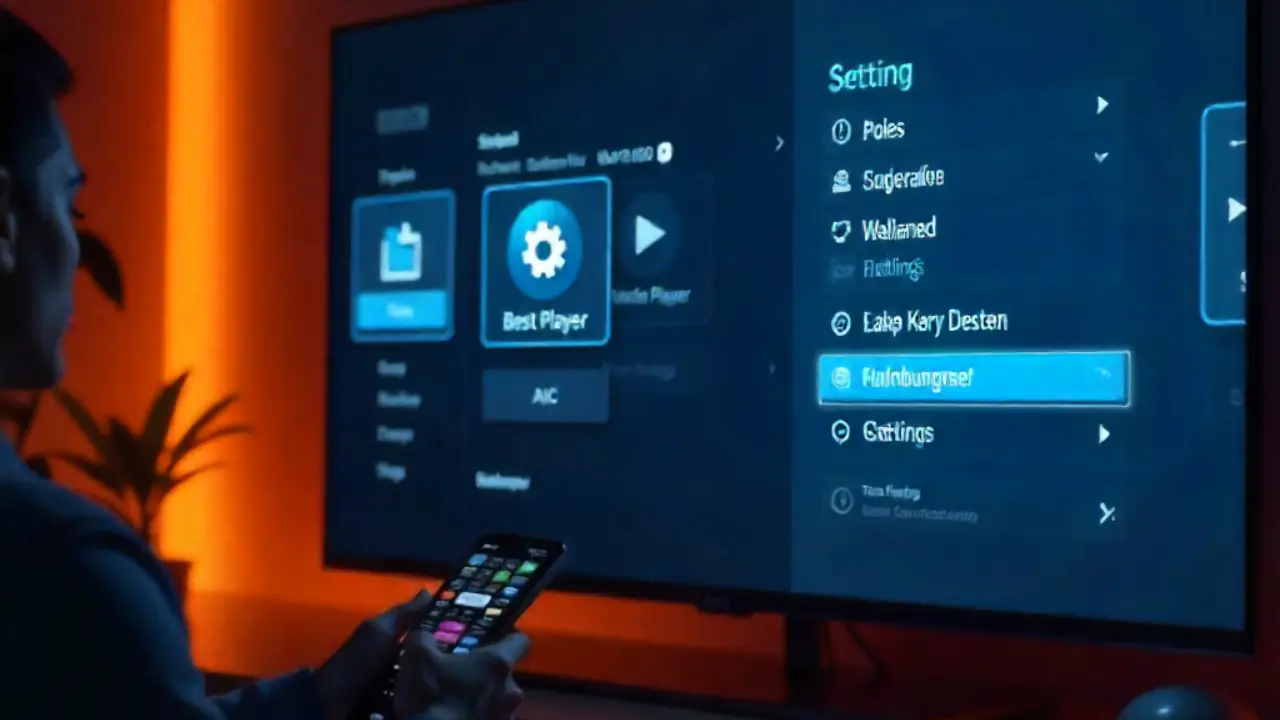
Every IPTV player organizes settings differently, but most follow similar patterns. Look for gear icons, three-line menu buttons, or settings options in the main interface.
Advanced players like Best Player or Zoom Player offer extensive customization options. Explore these menus. Proper setup can fix most full-screen issues for good.
Adjusting Aspect Ratio Settings
Standard aspect ratio options:
- Auto: Let the player determine optimal scaling
- Original: Maintains content’s native dimensions
- Fill Screen: Stretches content to fill the entire display
- 16:9: Forces widescreen format regardless of source
Test different settings with various content types. What works best for movies might not be ideal for TV shows or live sports broadcasts.
Understanding and Using Zoom Functions
Zoom controls allow manual adjustment of video scaling beyond standard aspect ratio presets. This feature removes black bars and trims extra borders from poorly formatted streams.
Use Zoom sparingly, as excessive scaling can lessen video satisfactory and cause pixelation. Small 5-10% changes usually offer the best mix of screen coverage and image clarity.
View Mode Options and Their Impact
View mode settings control how your player handles different content formats. Options like “Theater Mode” and “Cinema Mode” change display settings. This helps create a better viewing experience.
Some players provide skin customizations, like Aeon Nox and Confluence Mod V4. These change how the interface works. While these enhance aesthetics, they can sometimes interfere with full-screen functionality.
Resetting Player Settings to Default
If setting adjustments don’t fix the problems, resetting to factory defaults can help. This approach eliminates conflicting configurations that may not be obvious.
Most players offer reset options in their advanced settings menus. This will erase all your custom settings, like login details and favorite channels. So, keep this info handy for when you set everything up again.
Device-Specific Troubleshooting Solutions?
Fire TV Stick and Fire TV Devices
Amazon Fire TV devices handle IPTV applications differently from other Android-based platforms. The fireplace TV interface can occasionally clash with third-party players in full-screen mode.
Try holding the home button and selecting the IPTV app to force full-screen mode. Check if your Fire TV Stick needs a system update through the device settings menu if issues persist.
Android TV and Smart TVs
Smart TVs often have built-in display scaling that conflicts with IPTV player settings. Turn off “Auto Zoom” or “Screen Fit” in your TV’s picture settings. These features can cause issues.
For Android TV boxes, clearing the system cache can fix full-screen issues. It’s also good to clear the app cache. This process can vary by manufacturer. Usually, it means pressing certain button combinations when starting up.
Windows 10 and Laptops
Windows-specific solutions:
- Update graphics drivers through Device Manager
- Disable Windows display scaling in system settings
- Run IPTV applications in compatibility mode
- Check if Windows Game Mode interferes with video playback
Windows 10 display scaling can cause IPTV players to miscalculate screen dimensions. Set scaling to 100% temporarily to test if this resolves full-screen issues.
Smartphones and Tablets
Mobile devices present unique challenges due to varying screen orientations and multitasking capabilities. Ensure your device’s auto-rotation is enabled and test both portrait and landscape modes.
Background app restrictions on iOS and Android can limit IPTV player functionality. Add your streaming app to battery optimization exceptions. This lets it run in the background without limits, ensuring the best performance.
Other Streaming Devices (Roku, Apple TV, etc.)
Set-top boxes like Roku have limited IPTV options compared to Android-based devices. Try a different streaming device if you have full-screen issues on these platforms.
Apple TV users should check if their IPTV app supports native tvOS full-screen APIs. Older mobile apps might not work well with Apple TV’s interface.
Pro Tips for Stable Streaming
Network optimization strategies:
- Use wired connections whenever possible to eliminate Wi-Fi interference
- Position your streaming device close to your router for a stronger signal strength
- keep in mind upgrading your internet provider if you regularly move 4K content
- Monitor for ISP throttling during peak hours and contact your provider if necessary
Test your setup with content from different sources. Sometimes issues appear provider-specific rather than player-related. Having multiple IPTV provider options helps isolate problems quickly.
Final Thoughts
IPTV Stream Player Full Screen issues don’t have to derail your viewing experience. Many problems come from fundamental configuration mismatches. You can fix them with careful troubleshooting.
Streaming technology keeps changing, so what works now might need updates later. Be patient, update your apps, and try other players if yours have issues.
Whether at a sports bar or home, these tips will give you the full-screen experience you want.
Frequently Asked Questions
1. How do I make my streaming video full screen?
Most IPTV players have a full-screen button (square icon or arrows) on the video toolbar. Tap or click it to expand the video to fit your screen.
2. How to go fullscreen on TiviMate?
In TiviMate, press the menu button on your remote and select the fullscreen option. Some remotes also support a direct fullscreen button.
3. How do I remove the black screen when streaming?
Black screens often happen due to resolution mismatches or app glitches. Adjust your IPTV player’s video settings, clear cache, or restart the app to fix it.
4. How to switch to full screen on TV?
Go to your TV’s picture or aspect ratio settings and select “Full Screen,” “Fit to Screen,” or “Zoom.” This ensures IPTV streams fill the display.
5. Why are some of my TV channels not full screen?
Some IPTV channels broadcast in 4:3 format instead of widescreen. That’s why they don’t fill the entire screen. Changing your TV aspect ratio to stretch or zoom can help.