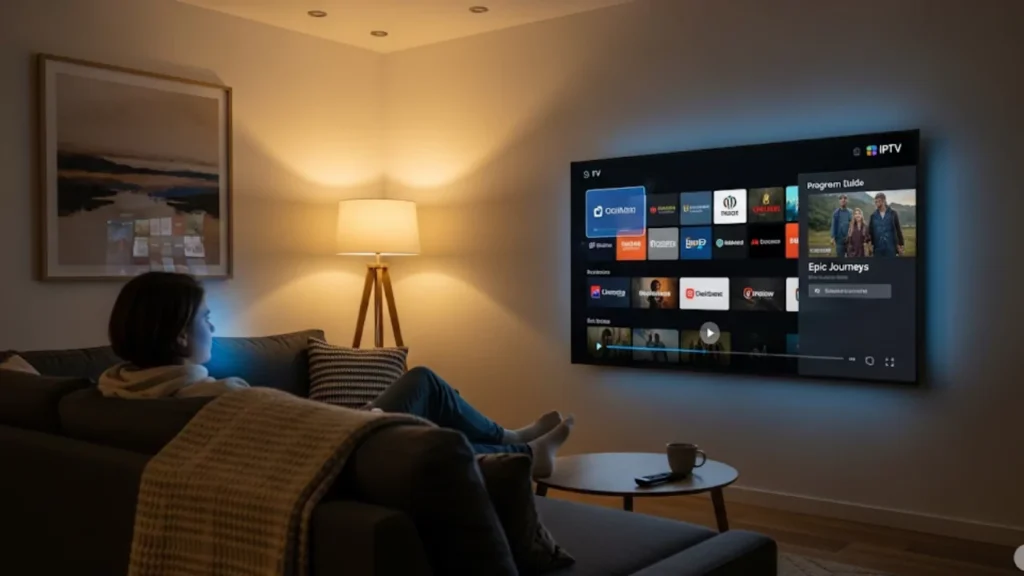Setting up IPTV on your Amazon Firestick lets you stream live TV. Thousands of channels, films, and television series are available to you. IPTV turns your Firestick into a powerful streaming tool. You can watch live sports, news, and entertainment easily. This guide will help you. It covers installing apps, setting up, and improving your experience. In just a few steps, you’ll enjoy a personalized, on-demand TV experience.
Installing IPTV on Firestick is quick and easy. Download the Downloader app, install your IPTV service, sign in, and start streaming. This guide helps you with every step. It includes safety tips and answers common questions. Enjoy smooth and secure IPTV streaming, whether at home or abroad.
What is a Firestick and IPTV?
The Amazon Firestick is a popular streaming device. It plugs into your TV’s HDMI port. This turns any TV into a Smart TV. This small streaming hub uses the Amazon Fire TV system. It works with many streaming apps.
Internet Protocol Television, or IPTV, transmits television programming via the internet. IPTV is different from regular cable or satellite. With an IPTV subscription, you can watch live TV shows, movies, and channels. You can watch them on compatible devices like Android TV, Smart Android TV, or Android TV Boxes. This is different from traditional broadcasting.
Amazon Fire TV and IPTV services make a strong entertainment combo. Your provider uses M3U playlists or Xtream Codes API. You can now see international channels and premium content at your local entertainment center.
How Does Preliminary Setup Work?
Before you install an IPTV app, adjust your device’s security settings. This will ensure compatibility. To let IPTV apps work, you need to temporarily change these settings. They block unauthorized installations. The process is simple but necessary for running third-party apps smoothly.
Connect your Firestick to the Internet
Reliable internet access is necessary for high-definition streaming. Navigate to Settings > Network on your Fire TV interface. Select your Wi-Fi network and enter credentials. For the best streaming quality, make sure your connection speed is over 25 Mbps for 4K content. If you’re watching standard definition, a speed of 5 Mbps is enough.
Wi-Fi optimization becomes crucial when multiple devices share the same network. Position your Amazon Firestick within reasonable range of your router. Use Ethernet adapters for a reliable connection. This is important in homes with many streaming devices.
Enable “Apps from Unknown Sources”
- Go to Settings > Developer Options > My Fire TV
- Select “Apps from Unknown Sources”
- Toggle the setting to “ON”
- Confirm your selection when prompted
This change in security lets you install third-party apps that aren’t in Amazon’s app store. In particular, the configuration allows the installation of APK files from outside sources.
Activate “ADB debugging” for advanced users
Advanced users can enable ADB (Android Debug Bridge) debugging for additional functionality. This feature allows remote installation and troubleshooting capabilities. Turn on Developer Options and switch on “ADB debugging” to improve device management.
What About Downloading the Downloader App?
Installing IPTV apps is made possible by the Downloader app. This official Amazon app lets you download APK files from other sites directly to your streaming device.
Navigate to the Amazon App Store
- Return to your Fire TV home screen
- Select the search icon (magnifying glass)
- Type “Downloader” using the on-screen keyboard
- Select the official Downloader app from AFTVnews
Install the Downloader application
The installation process mirrors any standard Amazon Fire TV app installation. Select “Download” or “Get” to begin the process. The app typically downloads within 30-60 seconds depending on your internet connection speed.
Once installed, the Downloader app appears in your “Your Apps & Channels” section. This app is your main tool for installing IPTV software. It also helps you access streaming apps not found in official stores.
How Do You Install IPTV Smarters?
One of the top IPTV apps for Fire TV is IPTV Smarters Pro. It provides a smooth and easy streaming experience. Its user-friendly interface facilitates content access and navigation. It ensures wide compatibility. It supports formats like Xtream Codes API and M3U playlists. The app also works with protocols like HTTP, HLS, and RTMP for reliable playback. With customizable features and multi-screen support, it’s a favorite among IPTV users.
Open the Downloader app
Open the Downloader app from your device’s menu to get started. The app has a simple, user-friendly design with a URL input field at the center. This feature lets you easily download APK files from various websites. Just type or paste the URL, tap, and Downloader handles the rest quickly and efficiently. This tool helps you download fast and easy. You can use official sources or third-party options.
Enter the IPTV Smarters download URL
- Click the URL input field
- Enter the official IPTV Smarters Pro download link
- Select “Go” to begin the download process
- Wait for the APK file to download completely
Install the IPTV Smarters app
The installation prompt appears automatically after download completion. Select “Install” to begin the process. Android TV operating system handles the installation, typically completing within 1-2 minutes. Grant any requested permissions for optimal functionality.
How Does IPTV Service Setup Function?
To set up your IPTV service, get your provider’s credentials. You’ll need these to access channels and content. Most providers support methods like M3U URL, Xtream Codes, or MAC Address authentication. M3U URLs provide a playlist link. Xtream Codes use a username and password. MAC Address links your device to the provider. To prevent service problems, pick a trustworthy supplier.
Enter your IPTV service credentials
Launch IPTV Smarters Pro after installation. The application presents multiple login options:
- Xtream Codes API: Enter your username, password, and the server URL from your provider.
- M3U playlists: Enter your M3U URL to view channel listings
- MAC Address: Some providers require device-specific MAC authentication
Explore the IPTV interface on Firestick
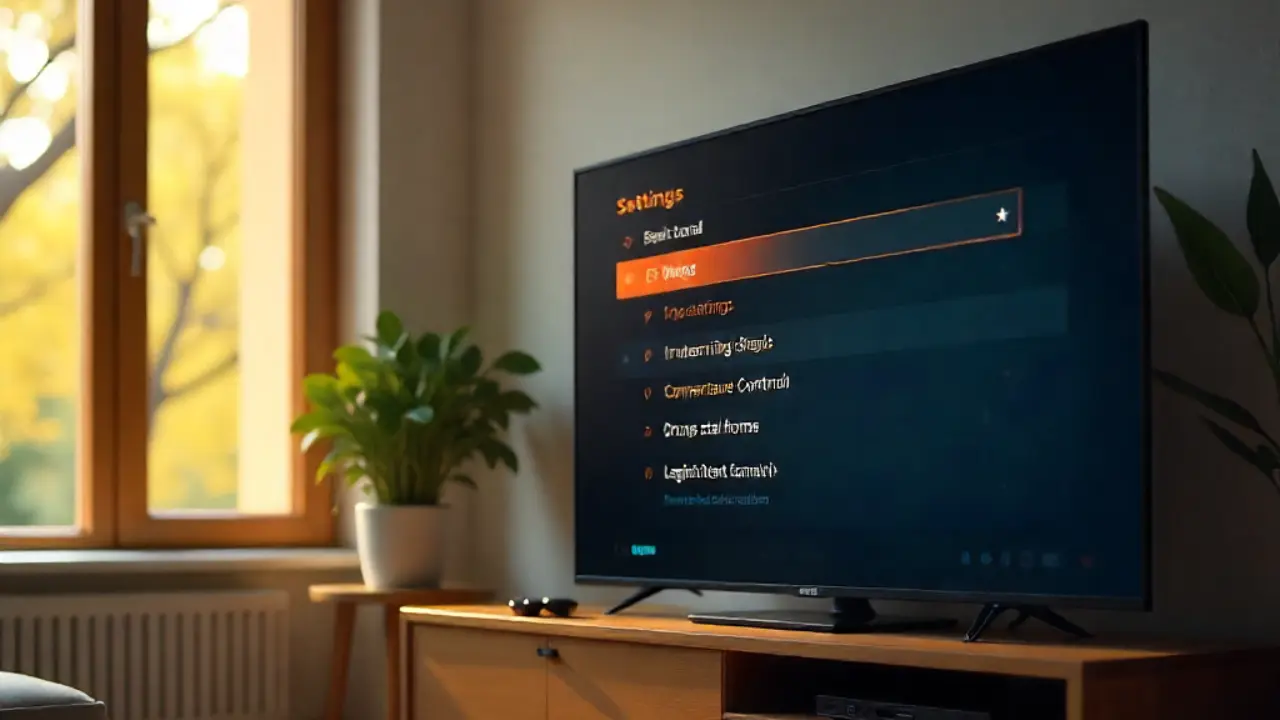
The IPTV Smarters interface has four key sections: Live TV, Movies, Series, and Settings. Navigate using your Fire TV remote’s directional buttons. What’s on for live TV channels is displayed in the Electronic Program Guide. The movie and series sections provide on-demand content.
Channel selection varies significantly based on your service provider’s package. Premium IPTV subscriptions often come with international channels, sports packages, and a wide selection of movies. The interface is easy to use, making access simple.
What Makes Content Configuration Essential?
Proper IPTV content organization is key to improving your viewing experience. Smart management helps you group channels for easy navigation. You can also make favorite lists to quickly access your most-watched content. Parental controls add a secure, family-friendly environment by blocking inappropriate content. These tools make your IPTV setup more personalized, convenient, and enjoyable for everyone.
Add and organize live TV channels
The application automatically populates channels from your provider’s playlist. Create custom favorite lists by selecting the star icon next to preferred channels. Sort channels by genre, language, or how often you watch them. This makes it easier to find what you want during your entertainment time.
Many providers include thousands of channels across various categories. Organizing channels well stops lists from getting too long. This makes using your streaming device easier and more enjoyable.
Set up movies, series, and EPG (Electronic Program Guide)
Configure the Electronic Program Guide using your provider’s EPG URL. This feature displays program schedules, descriptions, and timing information for live TV channels. The EPG enhances the traditional television viewing experience by providing detailed programming information.
Movie and series sections typically update automatically based on your provider’s content library. These sections often include new releases, classic movies, and popular TV shows. You can stream them on demand.
Pro Tips / Safety Advice
Always use reputable IPTV providers with proper licensing agreements. Avoid suspicious services offering unrealistic channel packages or extremely low pricing. Before buying IPTV subscriptions, do extensive research on providers and read user reviews.
Consider using VPN services for additional privacy protection while streaming. Many users use security tools to safeguard their streaming activities. They want to stay anonymous online.
Keep your applications updated through regular firmware updates. The IPTV Smarters Pro team releases updates often. These updates boost functionality, enhance security, and improve compatibility with different streaming protocols.
Use parental controls for monitoring content
Access parental controls through the settings menu. Set up PIN protection for adult content and limit viewing based on ratings. These controls help maintain appropriate viewing environments for family entertainment systems.
Customize the user-friendly interface
- Change the interface theme to fit your style. You can choose options like dark mode.
- Organize the channel list in a way that suits you, such as grid layouts or custom arrangements.
- Adjust playback settings, including streaming quality, to enhance your viewing experience.
Troubleshoot common IPTV issues
Common streaming issues include buffering, connection errors, and channel unavailability. Restart your Amazon Firestick periodically to maintain optimal performance. Clear application cache when experiencing persistent playback issues.
Contact your service provider’s customer support for server-related problems or channel access issues. Many providers offer 24/7 technical support through various communication channels.
Final Thoughts / Encouragement
Installing IPTV on your Amazon Fire TV opens up endless entertainment. It transforms your TV into a global content streaming hub. You can change the settings to suit your needs if you are patient during setup. Then, enjoy a smooth streaming experience. Your new IPTV setup gives you more options than regular cable. You can enjoy international programming, on-demand movies, and live sports.
FAQs
Can you get IPTV on Firestick?
Yes, you can install IPTV apps on a Firestick. This lets you stream live TV, movies, and sports over your internet connection.
How to install IPTV on Firestick?
You can install IPTV apps from the Amazon Appstore. You can also sideload them using the Downloader app by entering the app’s APK link.
Is IPTV legal on Firestick?
IPTV itself is legal if you use licensed services. Streaming copyrighted content without permission is illegal.
Best IPTV apps for Firestick?
Popular IPTV apps include TiviMate, IPTV Smarters, and Perfect Player. Choose one that suits your needs and supports your provider.
How to set up IPTV on Firestick?
Get an IPTV player. Then, enter your IPTV provider’s M3U playlist or portal URL. Now, you can start streaming your channels.